Matching
The
Match button will make a selected limb's pose in one animation mode correspond to the pose it currently has in another animation mode. This is handy if you want to blend or switch from one mode to another, or if you just want to set a pose in a different mode to the one you plan to animate in.
Matching is easier to understand when you see it in action. Watch from about 4:56
By default, matching does not affect the animation mode itself - FK Blending and Free Blending won't be changed. But if you hold Option / Alt when you click the
Match button, the animation mode will also be switched, by setting new values to FK Blending and / or Free Blending.
Matching is agnostic to the current blend state
Matching doesn't care about blending, or which mode a limb is currently in. It matches from and to the 'full' poses you would see if you were on 100% this or that mode.
Matching changes the values of all the properties it needs to. It can alter:
- Upper, Middle and Lower FK Rotation - when matching FK (to IK or FreeK)
- Clockwise - when matching IK (to FK or FreeK)
- The Position of the End controller - when matching IK or FreeK (to FK)
- The Position of the FreeK controller - when matching FreeK (to IK or FK)
- Upper, Middle and Lower Length - when matching IK or FK (to FreeK)
- Weight and Weight Direction - when matching IK on 3-bone limbs (to FK or FreeK)
Matching that involves IK won't be perfect if the Clockwise property is not 100% or -100%, or if Anti-pop is above zero.
Matching 3-bone Limbs
TLDR: Matching IK on 3-bone limbs is tricksy. By default, you'll usually get a match that isn't quite perfect, and Weight will be set to zero.
The easiest way to animate 3-bone limbs is with zero weight. But unfortunately, the only way Limber can perfectly match 3-bone IK to an FK or FreeK pose, is by setting Weight to 100% and changing the Weight Direction. We think it's more useful to provide a match that leaves Weight at zero, even if it's not quite perfect. We call this Zero Weight IK matching and it is enabled by default.
In the Settings, you'll find a slider for Zero Weight IK matching which can be set to Never at the extreme left, Always at the extreme right, or an angle in degrees. The default value is 10º.
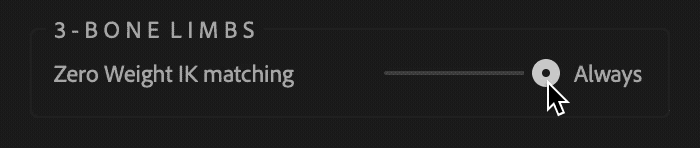
If the slider is set to Never, Limber will always match IK perfectly by setting Weight to 100% and changing the Weight Direction.
If the slider is set to Always, Limber will always match IK approximately and set Weight to zero.
If the slider is set to an angle, Limber compares the perfect match with the approximate, zero weight match, and if the difference between them is less than the angle, it will perform the approximate, zero weight match. Otherwise, it will perform the perfect, 100% Weight match.