The Limber Panel
The text, buttons and icons in the main Limber UI panel will change dynamically based on how you re-size it. If you drag it into a tall, thin bar, the button names disappear and you can minimize the amount of screen space it takes up.
You can also remove and restore the different button groups from the panel, by changing your
Settings.
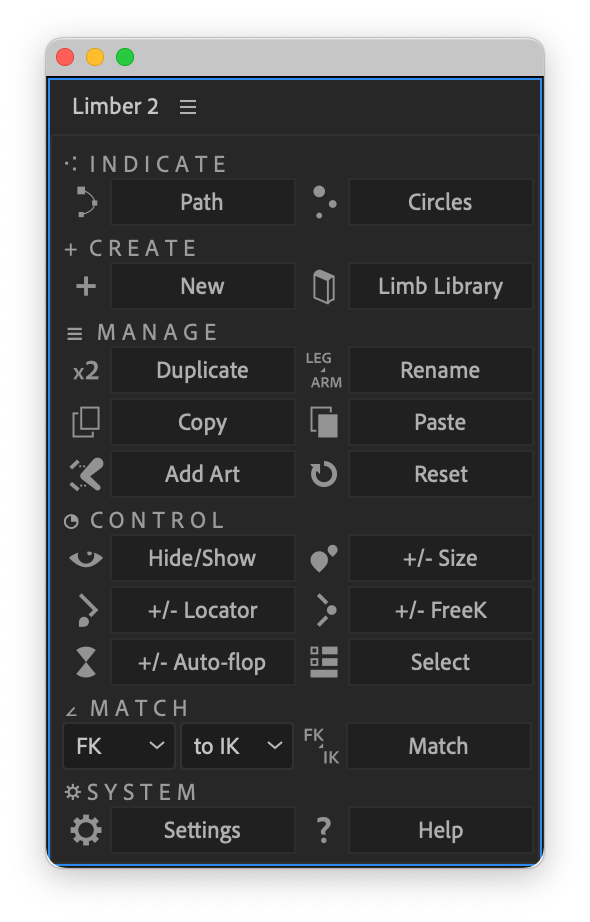
⁖ Indicate
Path
Generates a shape layer with a path that has three points, and a stroke. You can move the points around, add tangents to the middle point, and change the stroke properties, to indicate a new limb (especially a Path limb). Hold Option / Alt to generate a path with four points, for a 3-bone limb.
Circles
Generates 3 x Ellipse shape layers, for you to re-position, re-size and re-color, to indicate a new limb (especially a Taper or Circle limb). Hold Option / Alt to generate four circles, for a 3-bone limb.
+ Create
New
Opens the New Limb panel. If you select layers before clicking, dropdowns will be pre-filled.
Limb Library
Opens the Limb Library panel to create a new limb.
☰ Manage
Duplicate
Duplicates a selected limb.
Rename
Allows you to rename all the layers associated with a selected limb. If you select two limbs, you can swap their layer names.
Copy
Copies a selected limb
Paste
Pastes a copied limb into a selected limb of the same structure (2-bone or 3-bone)
Add Art
Allows you to add more artwork into an existing limb. Art goes into the Lower section by default, hold Option / Alt+ click for the Upper section or Shift + click for the Middle section of a 3-bone limb.
Reset
If you need to adjust the pivot points of a Precomp limb, this button resets them.
Option / Alt + click this button to extend the duration of precomp limbs and their contents to meet the duration of the longest comp in which they are used.
Hold Shift and click this button to reset the limb's Lengths to whatever they were when art was first added to them.
◔ Control
Hide/Show
Hides controllers and locators associated with a selected limb. Option / Alt + click to show them.
+/- Size
Makes controllers and locators associated with a selected limb larger. Option / Alt + click to make them smaller. Shift + click to reset the size, color and shape of all Limber controllers in the current comp.
+/- Locator
Add a Locator to a selected limb. Option / Alt + click to remove a locator.
+/- FreeK
Add FreeK controllers to a selected limb. Option / Alt + click to remove them.
+/- Auto-flop
Add Auto-flop to a selected limb. Option / Alt + click to remove it.
Select
Selects all Limber layers associated with a selected layer.
∠ Match
Match a selected limb’s pose in one animation mode to the pose of another mode.
⛭ System
Settings
Open the Settings Panel
Help
The
Help panel is where you can deactivate or activate a license for Limber, check for product updates, and get quick access to various support options.